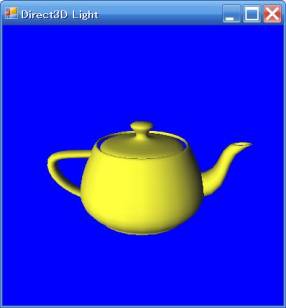
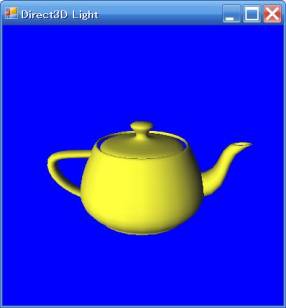
前田稔(Maeda Minoru)の超初心者のプログラム入門
![]()
![]()
/****************************************************/
/*★ Interpolator でティーポットを回転 前田 稔 ★*/
/****************************************************/
using System;
using System.Drawing;
using System.Windows.Forms;
using Microsoft.DirectX;
using Microsoft.DirectX.Direct3D;
using Direct3D=Microsoft.DirectX.Direct3D;
using System.Collections;
namespace Anime
{
public class Meshes : Form
{
Device device = null; // Our rendering device
Mesh mesh = null; // Our mesh object in sysmem
PresentParameters presentParams = new PresentParameters();
bool pause = false;
InterRot interrot; //Interpolator の定義
//回転情報の定義
InterRotDat[] Rot =
{ new InterRotDat(0,new Quaternion(0.0f,0.0f,0.0f,1.0f)),
new InterRotDat(100,new Quaternion(0.0f,0.72f,0.0f,0.70f)),
new InterRotDat(200,new Quaternion(0.0f,1.00f,0.0f,0.02f)),
new InterRotDat(300,new Quaternion(0.0f,-0.71f,0.0f,0.70f)),
new InterRotDat(400,new Quaternion(0.0f,0.0f,0.0f,1.0f))
};
int tim= 0;
Matrix mat;
//Constructor
public Meshes()
{ // Set the initial size of our form
this.ClientSize = new System.Drawing.Size(400, 400);
this.Text = "Direct3D Teapot";
interrot = new InterRot(Rot);
}
//D3DDevice の取得
bool InitializeGraphics()
{
try
{ presentParams.Windowed = true;
presentParams.SwapEffect = SwapEffect.Discard;
presentParams.EnableAutoDepthStencil = true;
presentParams.AutoDepthStencilFormat = DepthFormat.D16;
// Create the D3DDevice
device = new Device(0, DeviceType.Hardware, this,
CreateFlags.SoftwareVertexProcessing, presentParams);
device.DeviceReset += new System.EventHandler(this.OnResetDevice);
this.OnResetDevice(device, null);
pause = false;
}
catch (DirectXException)
{ return false; }
return true;
}
//Direct3D の初期化
public void OnResetDevice(object sender, EventArgs e)
{
Device dev = (Device)sender;
dev.RenderState.ZBufferEnable = true; // Turn on the zbuffer
device.RenderState.Lighting = true; //make sure lighting is enabled
//ティーポットの生成
mesh = Mesh.Teapot(device);
}
//描画環境の設定
void SetupMatrices()
{
mat= interrot.GetMat(tim);
device.Transform.World = mat;
device.Transform.View = Matrix.LookAtLH(new Vector3(0.0f,2.0f,-5.0f),
new Vector3(0.0f,0.0f,0.0f), new Vector3(0.0f,1.0f,0.0f));
device.Transform.Projection = Matrix.PerspectiveFovLH((float)(Math.PI/4),
(float)this.Width / (float)this.Height, 1.0f, 500.0f);
}
//ライトの設定
private void SetupLights()
{
System.Drawing.Color col = System.Drawing.Color.White;
Direct3D.Material mtrl = new Direct3D.Material();
mtrl.Diffuse = col;
mtrl.Ambient = col;
device.Material = mtrl;
device.Lights[0].Type = LightType.Directional;
device.Lights[0].Diffuse = System.Drawing.Color.FromArgb(0xF0F020);
//ライトの座標
device.Lights[0].Direction = new Vector3(50.0f, -40.0f, 100.0f);
device.Lights[0].Enabled = true;
device.RenderState.Ambient = System.Drawing.Color.FromArgb(0x202020);
}
//モデルの描画
private void Render()
{ if (device == null) return;
if (pause) return;
device.Clear(ClearFlags.Target | ClearFlags.ZBuffer, System.Drawing.Color.Blue, 1.0f, 0);
device.BeginScene();
SetupLights();
SetupMatrices();
mesh.DrawSubset(0);
device.EndScene();
device.Present();
}
//マウスのクリックを検出
protected override void OnMouseDown(MouseEventArgs e)
//{ tim+= 100; } //アニメーションの間隔
{ tim+= 20; } //アニメーションの間隔
protected override void OnPaint(System.Windows.Forms.PaintEventArgs e)
{ this.Render(); }
protected override void OnKeyPress(System.Windows.Forms.KeyPressEventArgs e)
{ if ((int)(byte)e.KeyChar == (int)System.Windows.Forms.Keys.Escape)
this.Dispose(); // Esc was pressed
}
protected override void OnResize(System.EventArgs e)
{ pause = ((this.WindowState == FormWindowState.Minimized) || !this.Visible); }
//☆ Main() メソッド
static void Main()
{ using (Meshes frm = new Meshes())
{ if (!frm.InitializeGraphics()) // Initialize Direct3D
{ MessageBox.Show("Could not initialize Direct3D. This tutorial will exit.");
return;
}
frm.Show();
// While the form is still valid, render and process messages
while (frm.Created)
{ frm.Render();
Application.DoEvents();
}
}
}
}
}
|
/*******************************************/
/*★ Interpolator Class(回転) 前田 稔 ★*/
/*******************************************/
using System;
using System.Drawing;
using System.Windows.Forms;
using Microsoft.DirectX;
using Microsoft.DirectX.Direct3D;
using Direct3D=Microsoft.DirectX.Direct3D;
using System.Collections;
namespace Anime
{
//Rotation Interpolator Data
class InterRotDat
{
public int Tim;
public Quaternion Qt;
//InterRotDat Constructor
public InterRotDat(int tim, Quaternion qt)
{ Tim= tim;
//Qt= Quaternion.Normalize(qt);
Qt= qt;
}
public void Print()
{
Console.WriteLine("Time={0} {1},{2},{3},{4}", Tim, Qt.X, Qt.Y, Qt.Z, Qt.W);
}
}
//☆Interpolator Class
class InterRot
{
InterRotDat[] Rot;
int Leng;
//InterRot Constructor
public InterRot(InterRotDat[] rot)
{ Rot= rot;
Leng= Rot.GetLength(0)-1;
}
//tim の Matrix を計算
public Matrix GetMat(int tim)
{ int wk,i;
float rate;
Quaternion wqt;
wk= tim % Rot[Leng].Tim;
for(i=0; i<Leng && Rot[i].Tim<wk; i++);
if (Rot[i].Tim==wk) return Matrix.RotationQuaternion(Rot[i].Qt);
rate= (float)(wk-Rot[i-1].Tim)/(float)(Rot[i].Tim-Rot[i-1].Tim);
wqt = Quaternion.Slerp(Rot[i-1].Qt, Rot[i].Qt, rate);
return Matrix.RotationQuaternion(wqt);
}
}
}
|
InterRot interrot; //Interpolator の定義
//回転情報の定義
InterRotDat[] Rot =
{ new InterRotDat(0,new Quaternion(0.0f,0.0f,0.0f,1.0f)),
new InterRotDat(100,new Quaternion(0.0f,0.72f,0.0f,0.70f)),
new InterRotDat(200,new Quaternion(0.0f,1.00f,0.0f,0.02f)),
new InterRotDat(300,new Quaternion(0.0f,-0.71f,0.0f,0.70f)),
new InterRotDat(400,new Quaternion(0.0f,0.01f,0.0f,1.00f))
};
int tim= 0;
|
//マウスのクリックを検出
protected override void OnMouseDown(MouseEventArgs e)
{ tim+= 20; } //アニメーションの間隔
|
void SetupMatrices()
{
mat= interrot.GetMat(tim);
device.Transform.World = mat;
device.Transform.View = Matrix.LookAtLH(new Vector3(0.0f,2.0f,-5.0f),
new Vector3(0.0f,0.0f,0.0f), new Vector3(0.0f,1.0f,0.0f));
device.Transform.Projection = Matrix.PerspectiveFovLH((float)(Math.PI/4),
(float)this.Width / (float)this.Height, 1.0f, 500.0f);
}
|
![]()
class InterRotDat
{
public int Tim;
public Quaternion Qt;
//InterRotDat Constructor
public InterRotDat(int tim, Quaternion qt)
{ Tim= tim;
Qt= Quaternion.Normalize(qt);
}
public void Print()
{
Console.WriteLine("Time={0} {1},{2},{3},{4}", Tim, Qt.X, Qt.Y, Qt.Z, Qt.W);
}
}
|
・・・
public Matrix GetMat(int tim)
{ int wk,i;
float rate;
Quaternion wqt;
wk= tim % Rot[Leng].Tim;
for(i=0; i<Leng && Rot[i].Tim<wk; i++);
if (i==0 || Rot[i].Tim==wk) return Matrix.RotationQuaternion(Rot[i].Qt);
rate= (float)(wk-Rot[i-1].Tim)/(float)(Rot[i].Tim-Rot[i-1].Tim);
wqt = Quaternion.Slerp(Rot[i-1].Qt, Rot[i].Qt, rate);
return Matrix.RotationQuaternion(wqt);
}
|
![]()
![]()