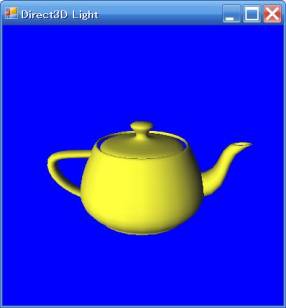
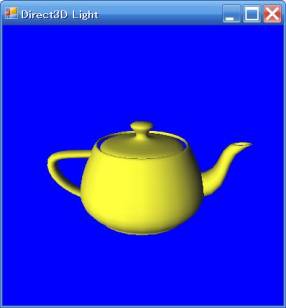
前田稔(Maeda Minoru)の超初心者のプログラム入門
![]()
![]()
| ファイル名 | 説明 |
|---|---|
| EmptyProject.cs | ティーポットを描画 |
![]()
private Framework sampleFramework = null;
private Mesh mesh = null;
private float aspectRatio = 1.0f;
|
private void OnCreateDevice(object sender, DeviceEventArgs e)
{
mesh = Mesh.Teapot(e.Device);
}
|
private void OnResetDevice(object sender, DeviceEventArgs e)
{ SurfaceDescription desc = e.BackBufferDescription;
aspectRatio = (float)desc.Width / (float)desc.Height;
//☆ マテリアルとライトを設定する
System.Drawing.Color col = System.Drawing.Color.White;
Microsoft.DirectX.Direct3D.Material mtrl = new Microsoft.DirectX.Direct3D.Material();
mtrl.Diffuse = col;
mtrl.Ambient = col;
e.Device.Material = mtrl;
e.Device.Lights[0].Type = LightType.Directional;
e.Device.Lights[0].Diffuse = System.Drawing.Color.DarkTurquoise;
e.Device.Lights[0].Direction = new Vector3(50.0f, -40.0f, 100.0f);
e.Device.Lights[0].Enabled = true;
e.Device.RenderState.Ambient = System.Drawing.Color.FromArgb(0x202020);
}
|
public void OnFrameMove(Device device, double appTime, float elapsedTime)
{ device.Transform.View = Matrix.LookAtLH(new Vector3(0.0f, 2.0f, -7.0f),
new Vector3(0.0f, 0.0f, 0.0f), new Vector3(0.0f, 1.0f, 0.0f));
device.Transform.Projection = Matrix.PerspectiveFovLH((float)(Math.PI / 4), aspectRatio, 1.0f, 500.0f);
}
|
public void OnFrameRender(Device device, double appTime, float elapsedTime)
{ bool beginSceneCalled = false;
// Clear the render target and the zbuffer
device.Clear(ClearFlags.ZBuffer | ClearFlags.Target, 0x002D32AA, 1.0f, 0);
try
{ device.BeginScene();
beginSceneCalled = true;
mesh.DrawSubset(0);
}
finally
{ if (beginSceneCalled) device.EndScene(); }
}
|
public void OnFrameMove(Device device, double appTime, float elapsedTime)
{
//device.Transform.World = Matrix.RotationY(Environment.TickCount / 1000.0f);
device.Transform.View = Matrix.LookAtLH(new Vector3(0.0f, 2.0f, -7.0f),
new Vector3(0.0f, 0.0f, 0.0f), new Vector3(0.0f, 1.0f, 0.0f));
device.Transform.Projection = Matrix.PerspectiveFovLH((float)(Math.PI / 4), aspectRatio, 1.0f, 500.0f);
}
|
![]()
| using System.Windows.Forms; |
static MainMenu menu = null;
|
public EmptyProject(Framework f)
{ sampleFramework = f;
// メインメニューを生成
menu = new MainMenu();
MenuItem item = menu.MenuItems.Add("ファイル(&F)");
item.MenuItems.Add(new MenuItem("終了(&X)", new EventHandler(this.FileExit), Shortcut.CtrlQ));
item = menu.MenuItems.Add("ヘルプ(&H)");
item.MenuItems.Add(new MenuItem("バージョン情報(&A)...", new EventHandler(this.HelpAbout)));
}
|
//sampleFramework.CreateWindow("EmptyProject");
sampleFramework.CreateWindow("EmptyProject",null,menu,-1,-1);
|
// ファイル/終了メニューのイベントハンドラ
private void FileExit(object sender, EventArgs e)
{
sampleFramework.Dispose();
}
// ヘルプ/バージョン情報メニューのイベントハンドラ
private void HelpAbout(object sender, EventArgs e)
{
MessageBox.Show("Project Menu Ver 1.0 Maeda Minoru");
}
|
public void CreateWindow(string windowTitle, System.Drawing.Icon icon,
System.Windows.Forms.MainMenu menu, int x, int y)
{
・
・
・
// Store the window title
State.WindowTitle = windowTitle;
renderWindow.Text = windowTitle;
//+++ 追加するコードです
if (menu != null)
{
State.Menu = menu;
renderWindow.Menu = menu;
}
|
![]()
private ModelViewerCamera camera = new ModelViewerCamera();
|
private void OnResetDevice(object sender, DeviceEventArgs e)
{
SurfaceDescription desc = e.BackBufferDescription;
float aspectRatio = (float)desc.Width / (float)desc.Height;
camera.SetViewParameters(new Vector3(0.0f, 2.0f, -7.0f), Vector3.Empty);
camera.SetProjectionParameters((float)Math.PI / 4, aspectRatio, 1.0f, 500.0f);
camera.SetWindow(desc.Width, desc.Height);
//☆ マテリアルとライトの設定が続きます
・
・
|
public IntPtr OnMsgProc(IntPtr hWnd, NativeMethods.WindowMessage msg, IntPtr wParam, IntPtr lParam, ref bool noFurtherProcessing)
{
// Pass all remaining windows messages to camera so it can respond to user input
camera.HandleMessages(hWnd, msg, wParam, lParam);
return IntPtr.Zero;
}
|
static int Main()
{
・
・
// 次の一行を追加します
sampleFramework.SetWndProcCallback(new WndProcCallback(sample.OnMsgProc));
sampleFramework.SetCallbackInterface(sample);
try
{
・
・
|
public void OnFrameRender(Device device, double appTime, float elapsedTime)
{
bool beginSceneCalled = false;
device.Transform.World = camera.WorldMatrix;
device.Transform.View = camera.ViewMatrix;
device.Transform.Projection = camera.ProjectionMatrix;
// Clear the render target and the zbuffer
device.Clear(ClearFlags.ZBuffer | ClearFlags.Target, 0x002D32AA, 1.0f, 0);
try
{
device.BeginScene();
beginSceneCalled = true;
mesh.DrawSubset(0);
}
finally
{ if (beginSceneCalled) device.EndScene(); }
}
|
![]()