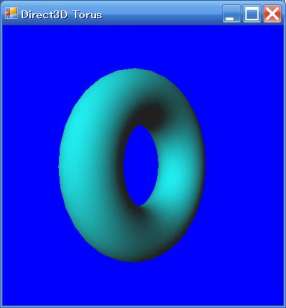
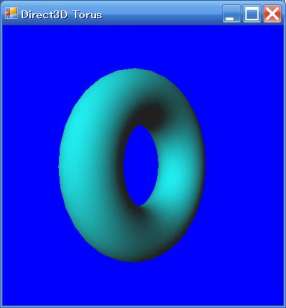
前田稔(Maeda Minoru)の超初心者のプログラム入門
![]()
![]()
| ファイル名 | 説明 |
|---|---|
| DXTorus.cpp | Torus を描画 |
#using <System.dll>
#using <System.Windows.Forms.dll>
#using <System.Drawing.dll>
#using <Microsoft.DirectX.dll>
#using <Microsoft.DirectX.Direct3D.dll>
#using <Microsoft.DirectX.Direct3DX.dll>
using namespace System;
using namespace System::Windows::Forms;
using namespace System::Drawing;
using namespace Microsoft::DirectX;
using namespace Microsoft::DirectX::Direct3D;
|
ref class D3DModel : public System::Windows::Forms::Form
{
Microsoft::DirectX::Direct3D::Device ^device; // rendering device
Microsoft::DirectX::Direct3D::Mesh ^mesh; // mesh object
bool pause;
public:
// Constructor
D3DModel()
{
device = nullptr;
mesh = nullptr;
pause = false;
// Window のサイズを設定
this->ClientSize = System::Drawing::Size(400,400);
// caption の設定
this->Text = "Direct3D Model";
}
|
bool InitializeGraphics()
{
PresentParameters ^presentParams = gcnew PresentParameters();
presentParams->Windowed = true;
presentParams->SwapEffect = SwapEffect::Discard;
presentParams->EnableAutoDepthStencil = true;
presentParams->AutoDepthStencilFormat = DepthFormat::D16;
// Create the D3DDevice
device = gcnew Device(0, DeviceType::Hardware, this, CreateFlags::SoftwareVertexProcessing, presentParams);
if (device==nullptr)
{ MessageBox::Show("Create Direct3D Device Error.");
return false;
}
device->DeviceReset += gcnew System::EventHandler(this, &D3DModel::OnResetDevice);
this->OnResetDevice(device, nullptr);
pause = false;
return true;
}
|
void OnResetDevice(Object^ sender, EventArgs^ e)
{
device->RenderState->ZBufferEnable = true; // Turn on the zbuffer
device->RenderState->Lighting = true; // make sure lighting is enabled
//☆ トーラスメッシュの生成
mesh = Mesh::Torus(device, 16.0f, 40.0f, 32, 32);
}
|
void SetupMatrices()
{
device->Transform->World = Matrix::RotationY(Environment::TickCount / 1000.0f);
device->Transform->View = Matrix::LookAtLH(Vector3(0.0f, 3.0f, -200.0f),
Vector3(0.0f, 0.0f, 0.0f), Vector3(0.0f, 1.0f, 0.0f));
device->Transform->Projection = Matrix::PerspectiveFovLH((float)(Math::PI/4), 1.0f, 1.0f, 500.0f);
}
|
void SetupLights()
{
System::Drawing::Color col = System::Drawing::Color::White;
Direct3D::Material mtrl = Direct3D::Material();
mtrl.Diffuse = col;
mtrl.Ambient = col;
device->Material = mtrl;
device->Lights[0]->Type = LightType::Directional;
device->Lights[0]->Diffuse = System::Drawing::Color::Yellow;
//device->Lights[0]->Diffuse = System::Drawing::Color::DarkTurquoise;
//device->Lights[0]->Diffuse = System::Drawing::Color::Red;
//☆ ライトの座標を設定する
device->Lights[0]->Direction = Vector3(50.0f, -40.0f, 100.0f);
device->Lights[0]->Enabled = true;
device->RenderState->Ambient = System::Drawing::Color::FromArgb(0x202020);
}
|
void Render()
{
if (device==nullptr) return;
if (pause) return;
device->Clear(ClearFlags::Target | ClearFlags::ZBuffer, System::Drawing::Color::Blue, 1.0f, 0);
device->BeginScene();
// Rendering of scene objects can happen here
SetupLights();
SetupMatrices();
mesh->DrawSubset(0);
device->EndScene();
device->Present();
}
|
![]()