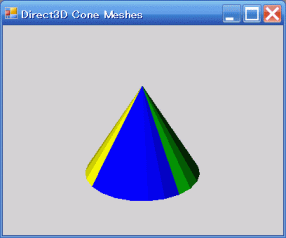
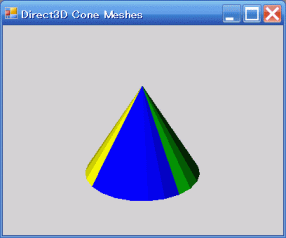
![]()
| ファイル名 | 説明 |
|---|---|
| DXCone.cpp | コーンのメッシュ(cone.x)を描画する |
ref class D3DModel : public System::Windows::Forms::Form
{
Device ^_device; // rendering device
Mesh ^_mesh; // mesh object
array<ExtendedMaterial> ^_materials; // mesh Materials
array<Texture^> ^_textures; // mesh Textures
|
void OnResetDevice(Object^ sender, EventArgs^ e)
{
_device->RenderState->ZBufferEnable = true; // Turn on the zbuffer
_device->RenderState->Lighting = true; // make sure lighting is enabled
// X-FILE をロード
System::IO::Directory::SetCurrentDirectory("C:\\data\\xfile\\");
_mesh = Mesh::FromFile("cone.x",MeshFlags::Managed,_device,_materials);
// テクスチャーがあれば読み込み
_textures = gcnew array<Texture^>(_materials->Length);
for(int i=0; i<_materials->Length; i++)
{ _textures[i] = nullptr;
if (_materials[i].TextureFilename!=nullptr &&
_materials[i].TextureFilename->Length >= 1)
{ _textures[i]= TextureLoader::FromFile(_device,_materials[i].TextureFilename); }
}
|
void Render()
{
if (_device==nullptr) return;
if (pause) return;
_device->Clear(ClearFlags::Target|ClearFlags::ZBuffer,System::Drawing::Color::Blue,1.0f,0);
_device->BeginScene();
SetupLights();
SetupMatrices();
// メッシュの描画
for(int i=0; i<_materials->Length; i++)
{
_device->SetTexture(0,_textures[i]);
_device->Material = _materials[i].Material3D;
_mesh->DrawSubset(i);
}
_device->EndScene();
_device->Present();
}
|
![]()