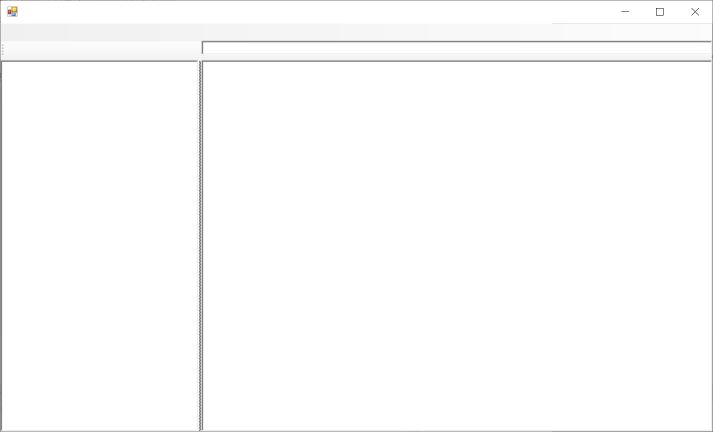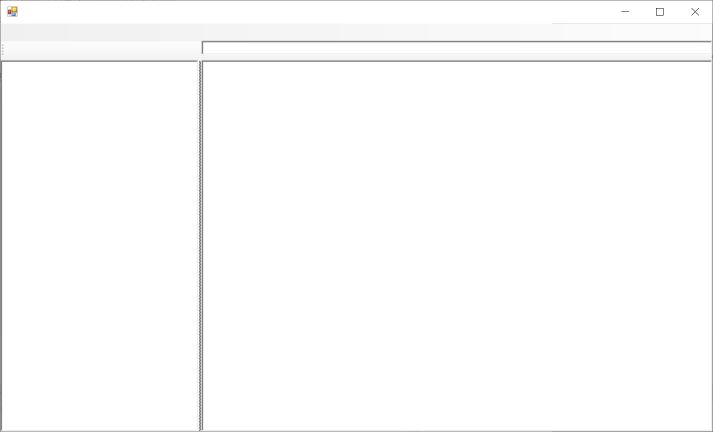private void InitializeComponent()
{
this.menuStrip1 = new System.Windows.Forms.MenuStrip();
this.toolStrip1 = new System.Windows.Forms.ToolStrip();
this.splitContainer1 = new System.Windows.Forms.SplitContainer();
this.treeView1 = new System.Windows.Forms.TreeView();
this.richTextBox1 = new System.Windows.Forms.RichTextBox();
this.Title = new System.Windows.Forms.TextBox();
this.splitContainer1.Panel1.SuspendLayout();
this.splitContainer1.Panel2.SuspendLayout();
this.splitContainer1.SuspendLayout();
this.SuspendLayout();
//
// menuStrip1
//
this.menuStrip1.Location = new System.Drawing.Point(0, 0);
this.menuStrip1.Name = "menuStrip1";
this.menuStrip1.Size = new System.Drawing.Size(1178, 24);
this.menuStrip1.TabIndex = 0;
this.menuStrip1.Text = "menuStrip1";
//
// toolStrip1
//
this.toolStrip1.Location = new System.Drawing.Point(0, 24);
this.toolStrip1.Name = "toolStrip1";
this.toolStrip1.Size = new System.Drawing.Size(1178, 25);
this.toolStrip1.TabIndex = 1;
this.toolStrip1.Text = "toolStrip1";
//
// splitContainer1
//
this.splitContainer1.Dock = System.Windows.Forms.DockStyle.Fill;
this.splitContainer1.Location = new System.Drawing.Point(0, 49);
this.splitContainer1.Name = "splitContainer1";
//
// splitContainer1.Panel1
//
this.splitContainer1.Panel1.Controls.Add(this.treeView1);
//
// splitContainer1.Panel2
//
this.splitContainer1.Panel2.Controls.Add(this.richTextBox1);
this.splitContainer1.Size = new System.Drawing.Size(1178, 495);
this.splitContainer1.SplitterDistance = 255;
this.splitContainer1.TabIndex = 2;
this.splitContainer1.MouseMove +=
new System.Windows.Forms.MouseEventHandler(this.splitContainer1_MouseMove);
//
// treeView1
//
this.treeView1.Dock = System.Windows.Forms.DockStyle.Fill;
this.treeView1.Location = new System.Drawing.Point(0, 0);
this.treeView1.Name = "treeView1";
this.treeView1.Size = new System.Drawing.Size(255, 495);
this.treeView1.TabIndex = 0;
//
// richTextBox1
//
this.richTextBox1.Dock = System.Windows.Forms.DockStyle.Fill;
this.richTextBox1.Location = new System.Drawing.Point(0, 0);
this.richTextBox1.Name = "richTextBox1";
this.richTextBox1.Size = new System.Drawing.Size(919, 495);
this.richTextBox1.TabIndex = 0;
this.richTextBox1.Text = "";
//
// Title
//
this.Title.Location = new System.Drawing.Point(257, 25);
this.Title.Name = "Title";
this.Title.Size = new System.Drawing.Size(935, 25);
this.Title.TabIndex = 3;
//
// MyForm
//
this.ClientSize = new System.Drawing.Size(1178, 544);
this.Controls.Add(this.Title);
this.Controls.Add(this.splitContainer1);
this.Controls.Add(this.toolStrip1);
this.Controls.Add(this.menuStrip1);
this.MainMenuStrip = this.menuStrip1;
this.Name = "MyForm";
this.splitContainer1.Panel1.ResumeLayout(false);
this.splitContainer1.Panel2.ResumeLayout(false);
this.splitContainer1.ResumeLayout(false);
this.ResumeLayout(false);
this.PerformLayout();
}
|