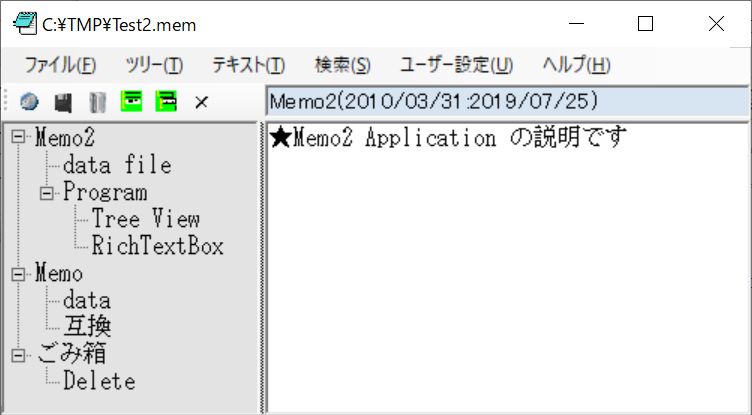
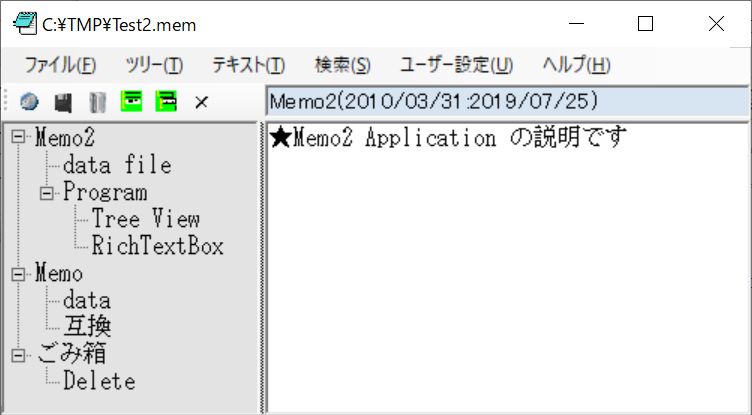

// treeView1
this.treeView1.BackColor = System.Drawing.SystemColors.ControlLight;
this.treeView1.ContextMenuStrip = this.contextMenuStrip2;
this.treeView1.Dock = System.Windows.Forms.DockStyle.Fill;
this.treeView1.LabelEdit = true;
this.treeView1.Location = new System.Drawing.Point(0, 0);
this.treeView1.Name = "treeView1";
this.treeView1.Size = new System.Drawing.Size(257, 486);
this.treeView1.TabIndex = 0;
this.treeView1.AfterLabelEdit +=
new System.Windows.Forms.NodeLabelEditEventHandler(this.treeView1_AfterLabelEdit);
this.treeView1.AfterSelect +=
new System.Windows.Forms.TreeViewEventHandler(this.treeView1_AfterSelect);
// Title
this.Title.BackColor = System.Drawing.SystemColors.GradientInactiveCaption;
this.Title.Font = new System.Drawing.Font("MS UI Gothic", 11F,
System.Drawing.FontStyle.Regular, System.Drawing.GraphicsUnit.Point, ((byte)(128)));
this.Title.Location = new System.Drawing.Point(257, 25);
this.Title.Name = "Title";
this.Title.Size = new System.Drawing.Size(935, 29);
this.Title.TabIndex = 3;
// MyForm
this.ClientSize = new System.Drawing.Size(1178, 544);
this.Controls.Add(this.Title);
|
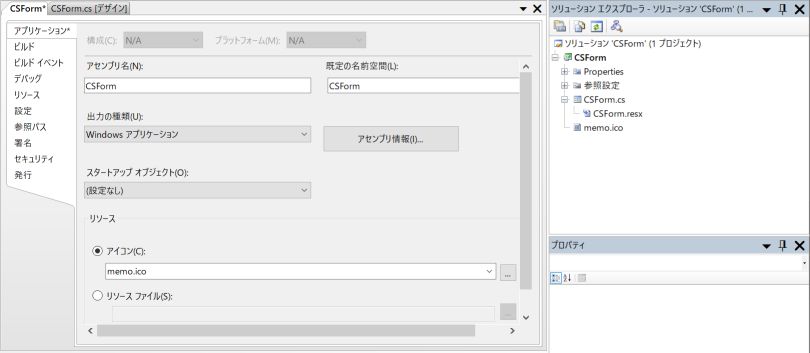
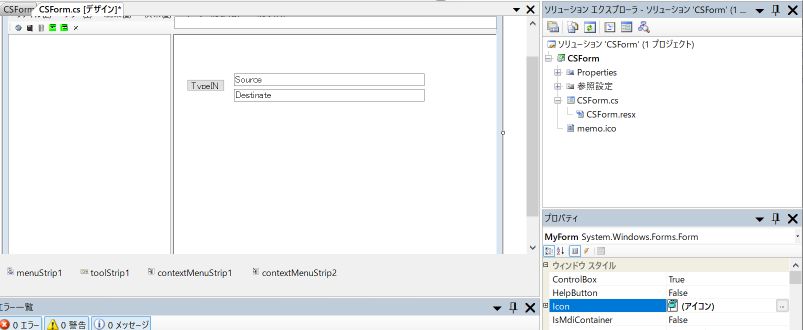

"c:\tmp\test2.mem/Memo/data" "C:\DATA\Memo\C#.mem/C#/99App/06Memo2" |
string MEMO_Path = @"c:\bin\memo2.exe";
private void richTextBox1_DoubleClick(object sender, MouseEventArgs e)
{
int pos, rt, i;
pos = richTextBox1.SelectionStart;
for (; pos > 0; pos--)
{
for (i = 0; i < m_sep.Length && richTextBox1.Text[pos] != m_sep[i]; i++) ;
if (i < m_sep.Length) break;
}
if (richTextBox1.Text[pos] == '"' || richTextBox1.Text[pos] == '\'')
{
for (rt = pos + 2; rt < richTextBox1.Text.Length; rt++)
{ if (richTextBox1.Text[pos] == richTextBox1.Text[rt]) break; }
}
else
{
for (rt = pos + 1; rt < richTextBox1.Text.Length; rt++)
{
for (i = 0; i < m_sep.Length && richTextBox1.Text[rt] != m_sep[i]; i++) ;
if (i < m_sep.Length) break;
}
}
if (pos >= 0) pos++;
m_sou = richTextBox1.Text.Substring(pos, rt - pos);
this.Text = "[" + m_sou + "]";
Clipboard.SetDataObject(m_sou, true);
if (File.Exists(m_sou))
{ System.Diagnostics.Process.Start(m_sou);
return;
}
if (String.Compare(m_sou.Substring(0, 5), "http:", true) == 0)
{ System.Diagnostics.Process.Start(m_sou);
return;
}
// m_sou の拡張子を調べる "c:\tmp\test2.mem/Memo/data"
pos = m_sou.IndexOf('.');
if (pos<0) return;
if (String.Compare(m_sou.Substring(pos, 4), ".mem", true) != 0) return;
System.Diagnostics.Process.Start(MEMO_Path, m_sou);
}
|
public MyForm()
{
InitializeComponent();
this.Resize += new System.EventHandler(this.FormResize);
this.Load += new System.EventHandler(MyForm_Load);
this.FormClosing += new FormClosingEventHandler(Form_Closing);
}
public MyForm(string str)
{
InitializeComponent();
this.Resize += new System.EventHandler(this.FormResize);
this.Load += new System.EventHandler(MyForm_Load);
this.FormClosing += new FormClosingEventHandler(Form_Closing);
m_sou = str;
}
|
// アプリケーションの初期化
private void MyForm_Load(object sender, System.EventArgs e)
{
Width = 1200;
Height = 600;
if (File.Exists(XML_File)) //ファイルの有無をチェック
{
System.Xml.Serialization.XmlSerializer serializer =
new System.Xml.Serialization.XmlSerializer(typeof(XmlClass));
System.IO.FileStream fs =
new System.IO.FileStream(XML_File, System.IO.FileMode.Open);
XmlClass obj = (XmlClass)serializer.Deserialize(fs);
fs.Close();
int point = (int)obj.point;
m_font = new Font(obj.name, point);
m_file = obj.file;
}
else m_font = new Font("MS 明朝", 12);
richTextBox1.Font = m_font;
richTextBox1.LanguageOption = RichTextBoxLanguageOptions.UIFonts;
treeView1.Font = m_font;
button1.Hide();
textBox1.Hide();
textBox2.Hide();
if (m_sou=="Source") m_sou = m_file;
if (m_sou.IndexOf('/')<0)
{ ReadFile(m_sou);
m_file = m_sou;
m_Idx = 0;
treeView1.TopNode.Expand();
richTextBox1.Text = (string)t_txt[0];
this.Text = m_file;
return;
}
// m_sou を解析
string[] str;
string[] str2;
int i,pt;
str = m_sou.Split(new char[] {'/', '-'});
ReadFile(str[0]);
m_file = str[0];
str2 = (string[])str.Clone();
for (i = 1; i < str.GetLength(0); i++) str2[i] = "★" + str2[i];
m_Idx = 0;
pt = 1;
for(i=0; i<t_ttl.Count; i++)
{
if ((string)t_ttl[i]==str[pt] || (string)t_ttl[i]==str2[pt])
{
m_Idx = i;
pt++;
if (pt>=str.GetLength(0)) break;
}
}
treeView1.SelectedNode = (TreeNode)t_node[m_Idx];
richTextBox1.Text = (string)t_txt[m_Idx];
this.Text = m_sou;
}
|
// アプリケーションの初期化
private void MyForm_Load(object sender, System.EventArgs e)
{
Width = 1200;
Height = 600;
if (!System.IO.Directory.Exists("C:\\tmp"))
{ MessageBox.Show("C:\\tmp\\ のフォルダーを作成して下さい");
}
if (File.Exists(XML_File)) //ファイルの有無をチェック
{
・・・
}
|
// memo2.mem を切り分けて ArrayList に格納する
private void ReadFile(string file)
{
StreamReader reader;
string str;
int pt, wk;
if (!File.Exists(file)) //ファイルの有無をチェック
{
MessageBox.Show("ファイルが見つかりません(新規データを作成)", file);
CreateData();
return;
}
・・・
|
private void NewFile(object sender, EventArgs e)
{
DialogResult rc;
CheckText();
if (m_UP)
{
rc = MessageBox.Show("保存しないで実行?", "選択", MessageBoxButtons.YesNo, MessageBoxIcon.Question);
if (rc == DialogResult.No) return;
}
CreateData();
}
|
private void CreateData()
{
string str = DateTime.Now.ToString();
str = str.Substring(0,10) + ":" + str.Substring(0,10);
t_lev.Clear();
t_ttl.Clear();
t_ymd.Clear();
t_txt.Clear();
t_lev.Add(2);
t_ttl.Add("新規ファイル");
t_ymd.Add(str);
t_txt.Add("☆新規データ\nTest Data Type Input");
t_lev.Add(2);
t_ttl.Add("ごみ箱");
t_ymd.Add(str);
t_txt.Add("ごみ箱\n");
t_node.Clear();
treeView1.Nodes.Clear();
m_Idx = 0;
Set_TVFunc(treeView1, 2);
m_Idx = 0;
richTextBox1.Text = (string)t_txt[0];
treeView1.ExpandAll();
m_UP = false;
richTextBox1.Modified = false;
m_file = "c:\\tmp\\New.mem";
this.Text = m_file;
}
|
 ※・
※・